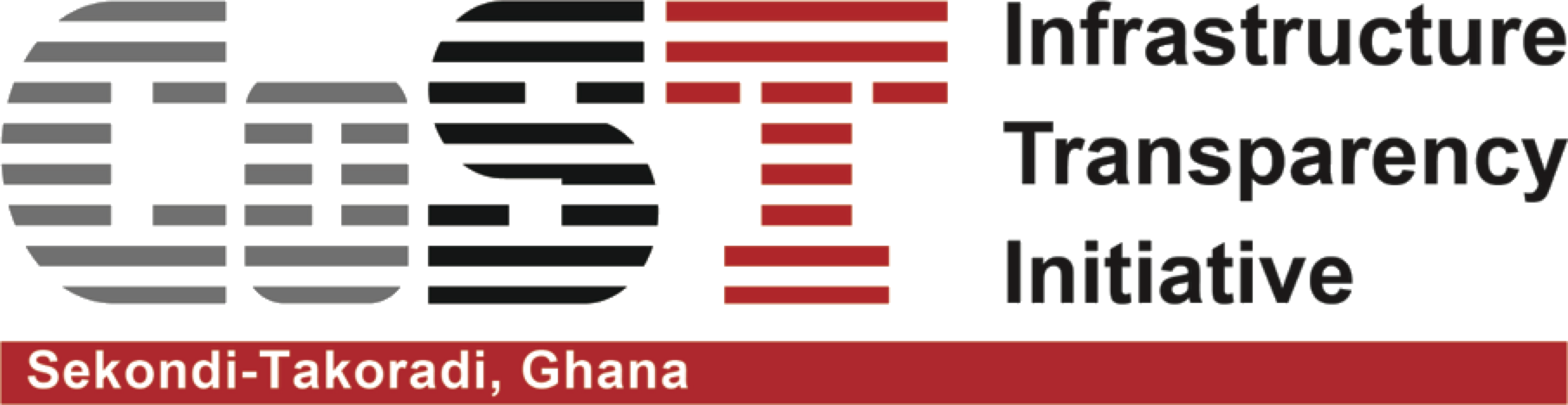Manage Contract
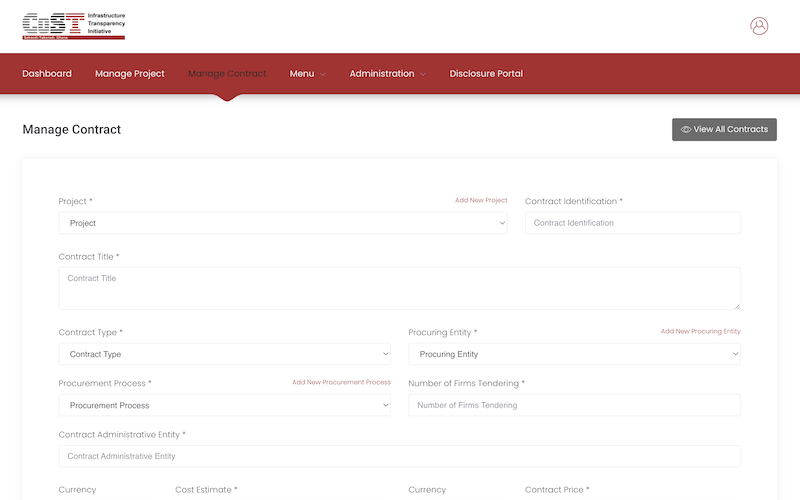
To add a new contract, navigate to the Manage Contract icon  on the dashboard or access the Manage Contract link
on the dashboard or access the Manage Contract link  on the navigation bar. This will open the Manage Contract form to enable the user to fill in the corresponding contract details.
on the navigation bar. This will open the Manage Contract form to enable the user to fill in the corresponding contract details.
PLEASE NOTE: Check if the values for the following data items are already available:
If the Values aren't in their respective drop-down lists, please note to add them before you start to fill the form.
The video below is illustrated under the assumption that all the contract data-point values are available.
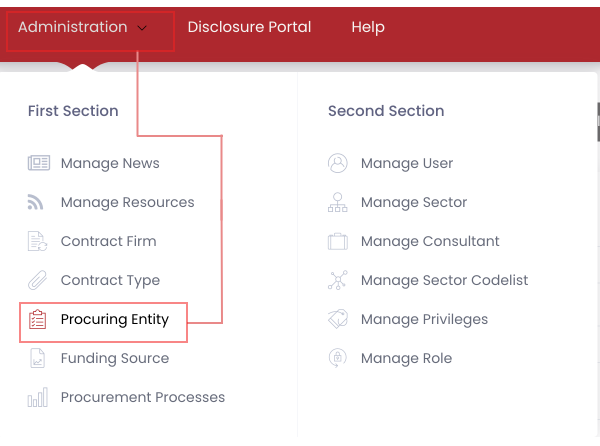
- Manage Procurement Entity
To Add New Procurement Entity,
- Click on Administration Dropdown on the Main Navigation
- In the First Section of the Dropdown Menu, Click on the Procurement Entity to access the procurement entity form.
- View all Procurement Entitites
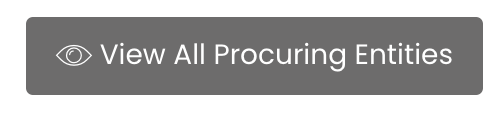 to be sure the procurement entity for the contract you intend to insert does or does not exist.
to be sure the procurement entity for the contract you intend to insert does or does not exist. - If it does not and you are ready to add a new procurement entity, click on BACK in the top right cover above the table to access the form.
- Enter the Name, Email and Phone of the procurement entity you intend to Add and click Submit
- Deactivate Contract
- Delete Contract