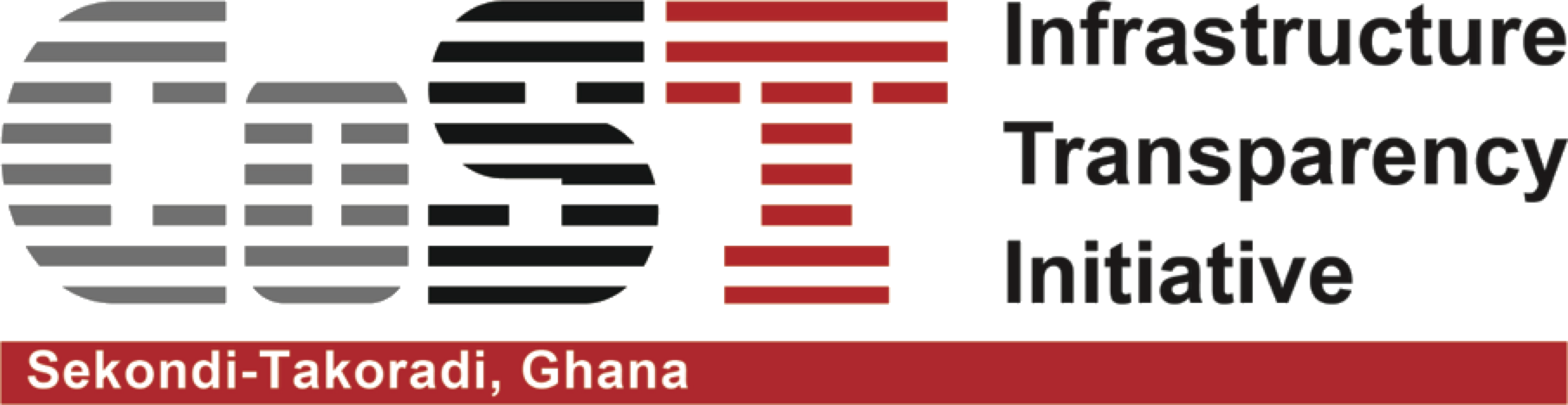Manage Project
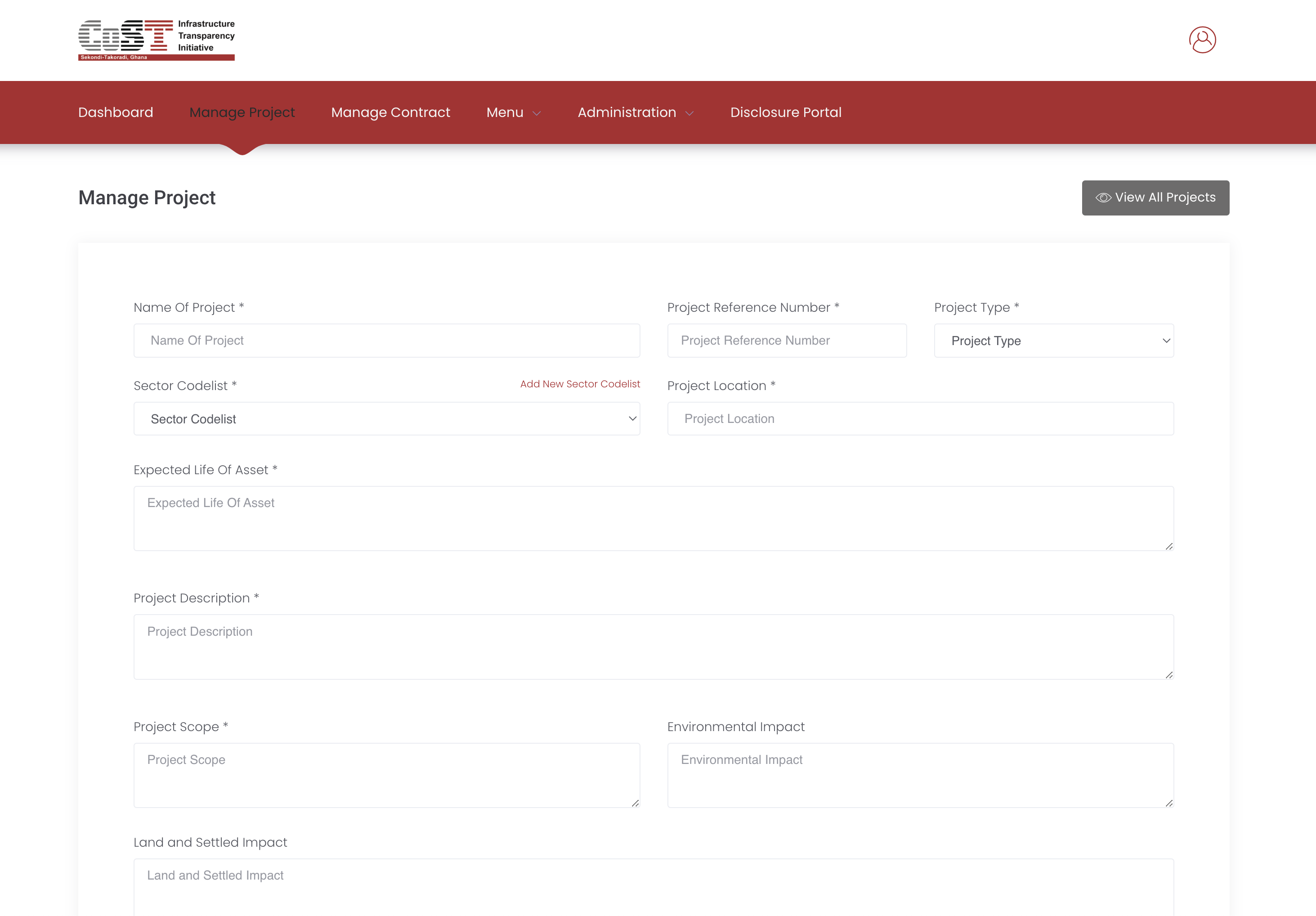
To add a new project, navigate to the Manage Project icon 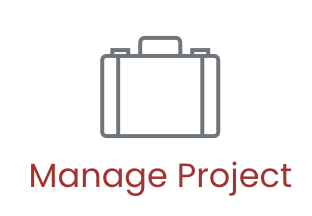 on the dashboard or access the Managen Project link
on the dashboard or access the Managen Project link 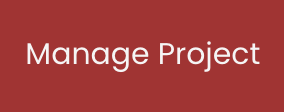 on the navigation bar. This will open the Manage Project form to enable the user to fill in the corresponding project details.
on the navigation bar. This will open the Manage Project form to enable the user to fill in the corresponding project details.
PLEASE NOTE: Check if the values for the following data items are already available:
If the Values aren't in their respective drop-down lists, please note to add them before you start to fill the form.
The video below is illustrated under the assumption that all the project data-point values are available.
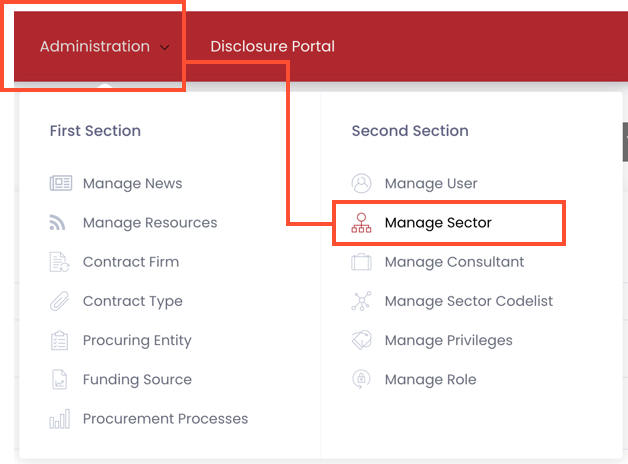
- Manage Sector (CodeList)
To Add Sector,
- Click on Administration Dropdown on the Main Navigation
- In the Second Section of the Dropdown Menu, Click on the Manage sector to accress the Sector form.
- View all sectors
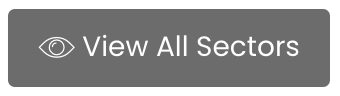 to be sure the sector for the project you intend to insert does or does not exist.
to be sure the sector for the project you intend to insert does or does not exist. - If it does not and you are ready to add a new sector, click on BACK in the top right cover above the table to access the form.
- Enter the Name and Description of the Sector you intend to Add and click Submit
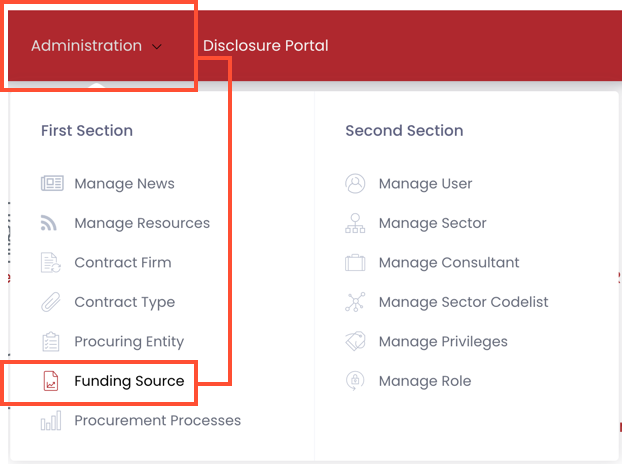
- Add Funding Source
To Add Funding Source,
- Click on Administration Dropdown on the Main Navigation
- In the First Section of the Dropdown Menu, Click on the Funding Source to accress the Funding Source form.
- View all existing Funding Sources
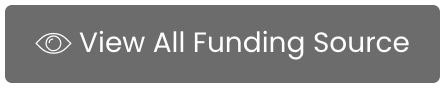 to be sure the Funding Source for the project you intend to insert does or does not exist.
to be sure the Funding Source for the project you intend to insert does or does not exist. - If it does not and you are ready to add a new Fundig Source, click on BACK in the top right cover above the table to access the form.
- Enter the Name and other bio data of the Funding Source you intend to Add and click Submit
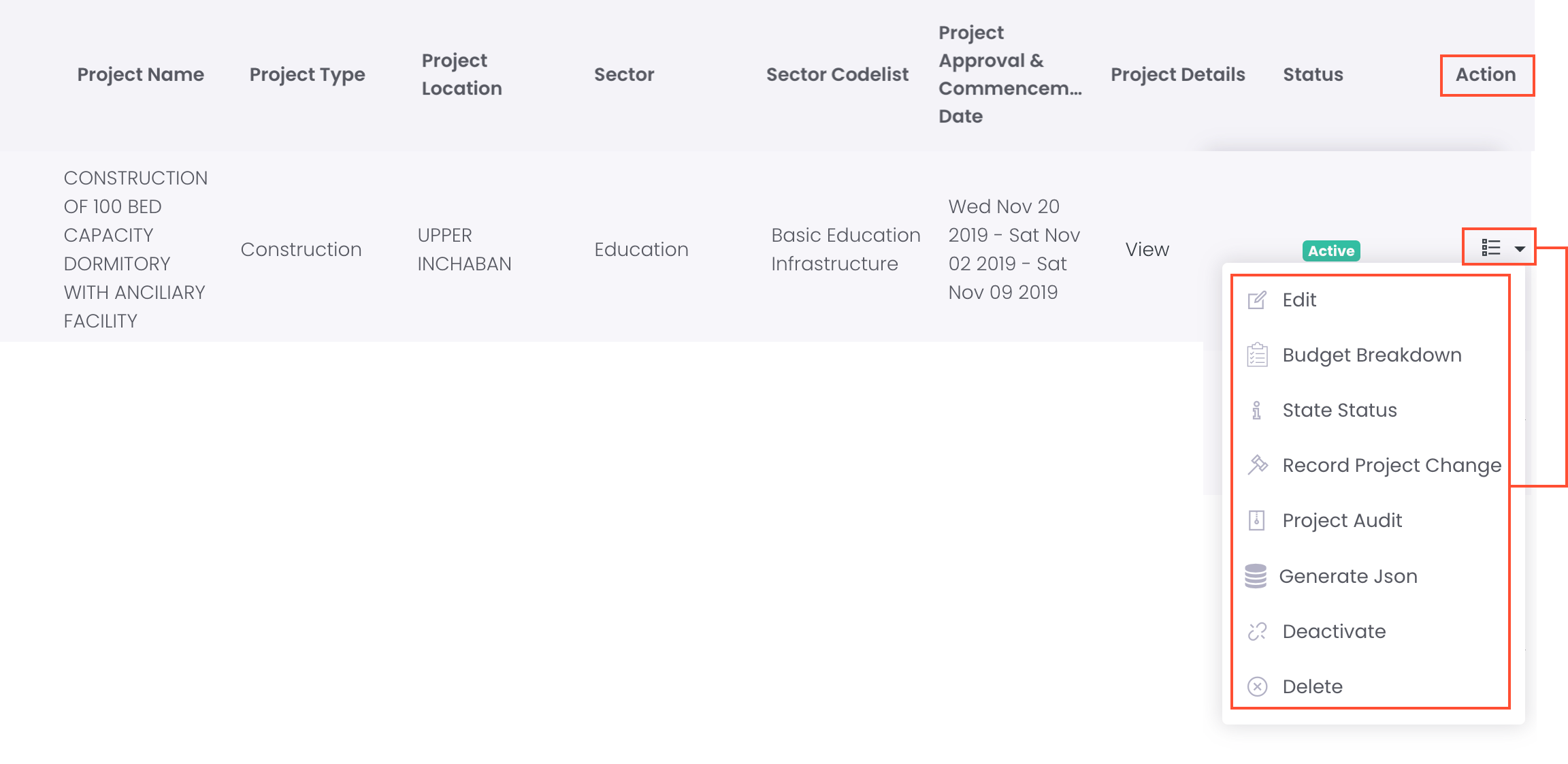
- The Following Advanced Project details are to be added after the basic project information have been submitted successfully:
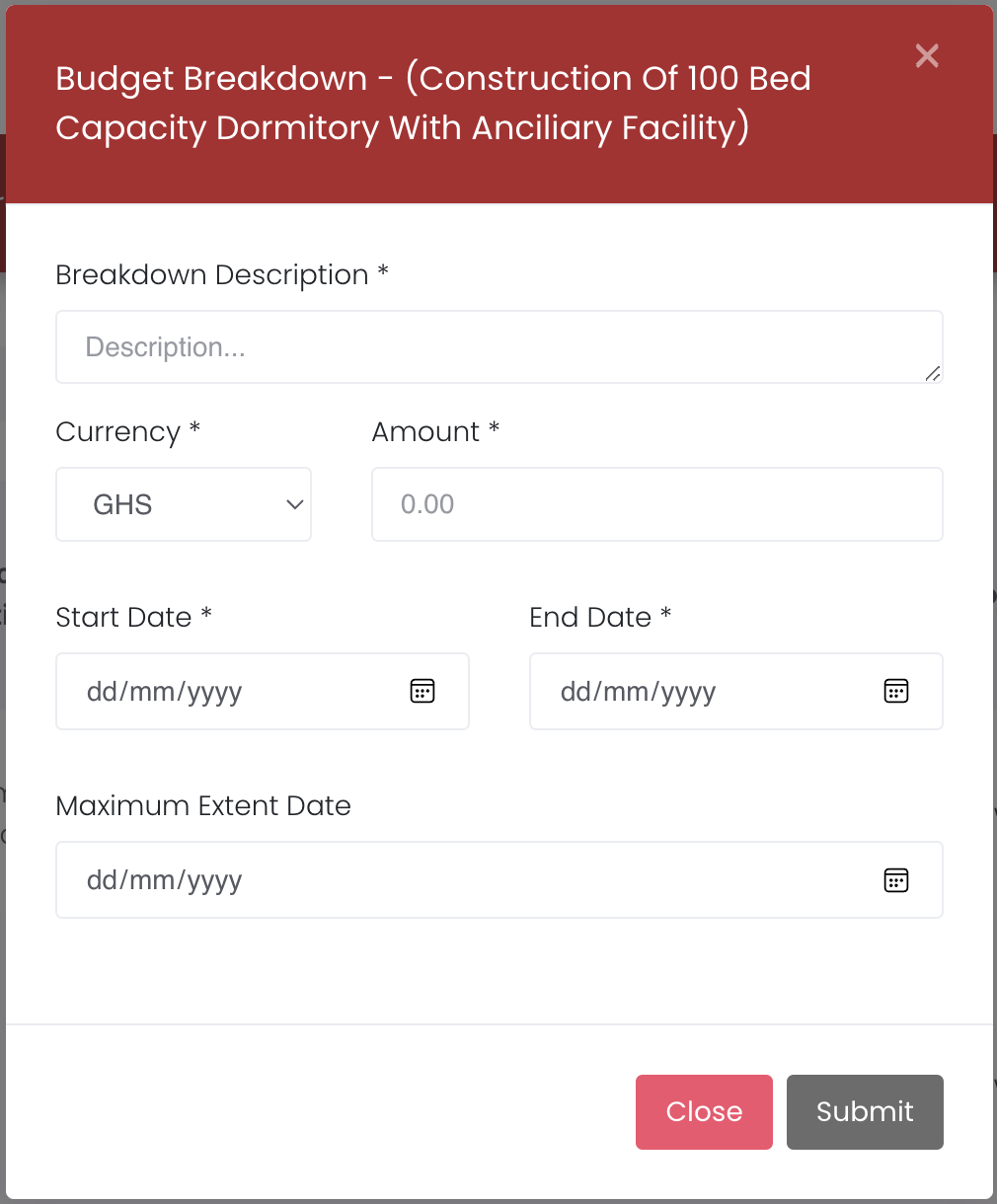
- Budget Breakdown
To Add Project Budget Breakdown,
- Click on View all Projects on the Manage Projects page
- Under the Actions icon drop-down menu on the farthest right end of the selected project - as illustrated in the figure(image) above
- Click on Budget Breakdown
- A Budget Breakdown popup window will appear in the center of the screen,
- Fill the form with the appropriate detqils and click Submit
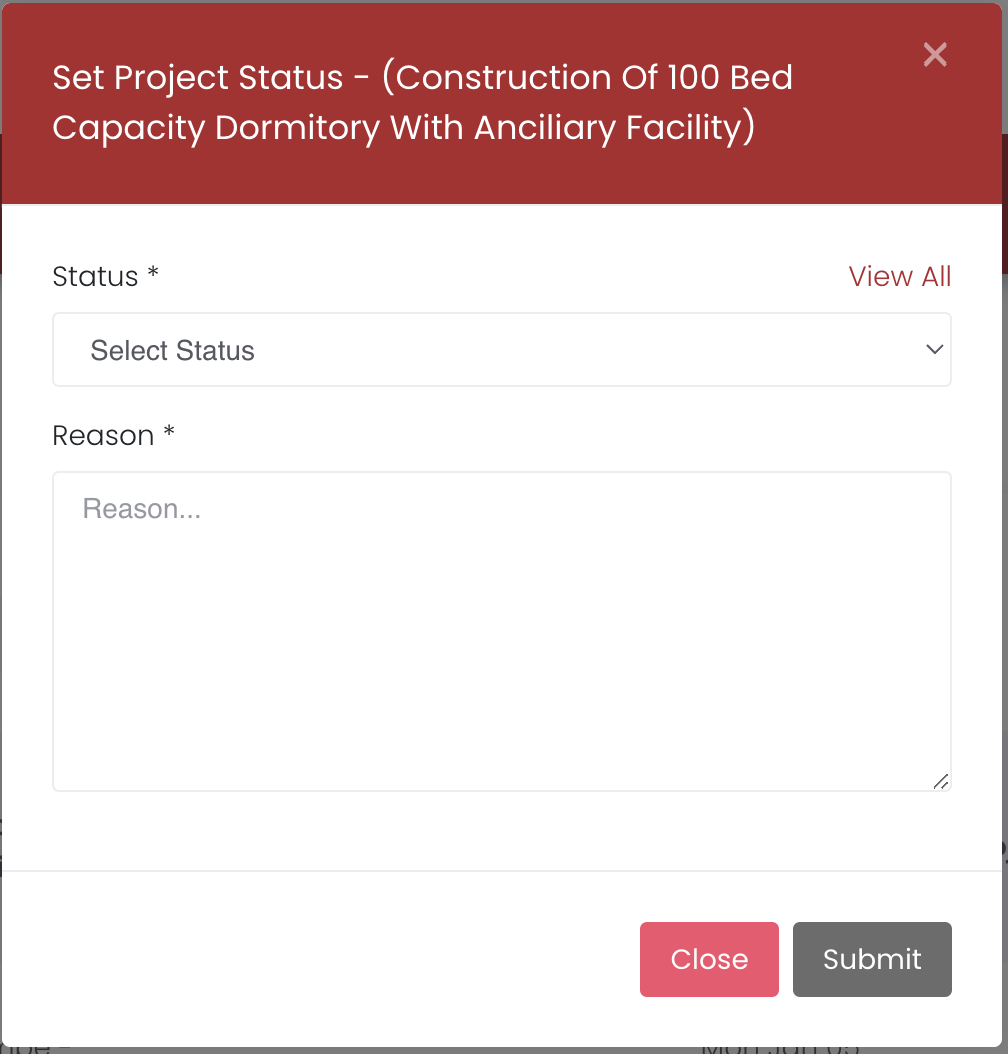
- Set Status
To Set Project Status,
- Click on View all Projects on the Manage Projects page
- Under the Actions icon drop-down menu on the farthest right end of the selected project - as illustrated in the figure(image) above
- Click on Set Status
- A Set Status popup window will appear in the center of the screen,
- Fill the form with the appropriate detqils and click Submit
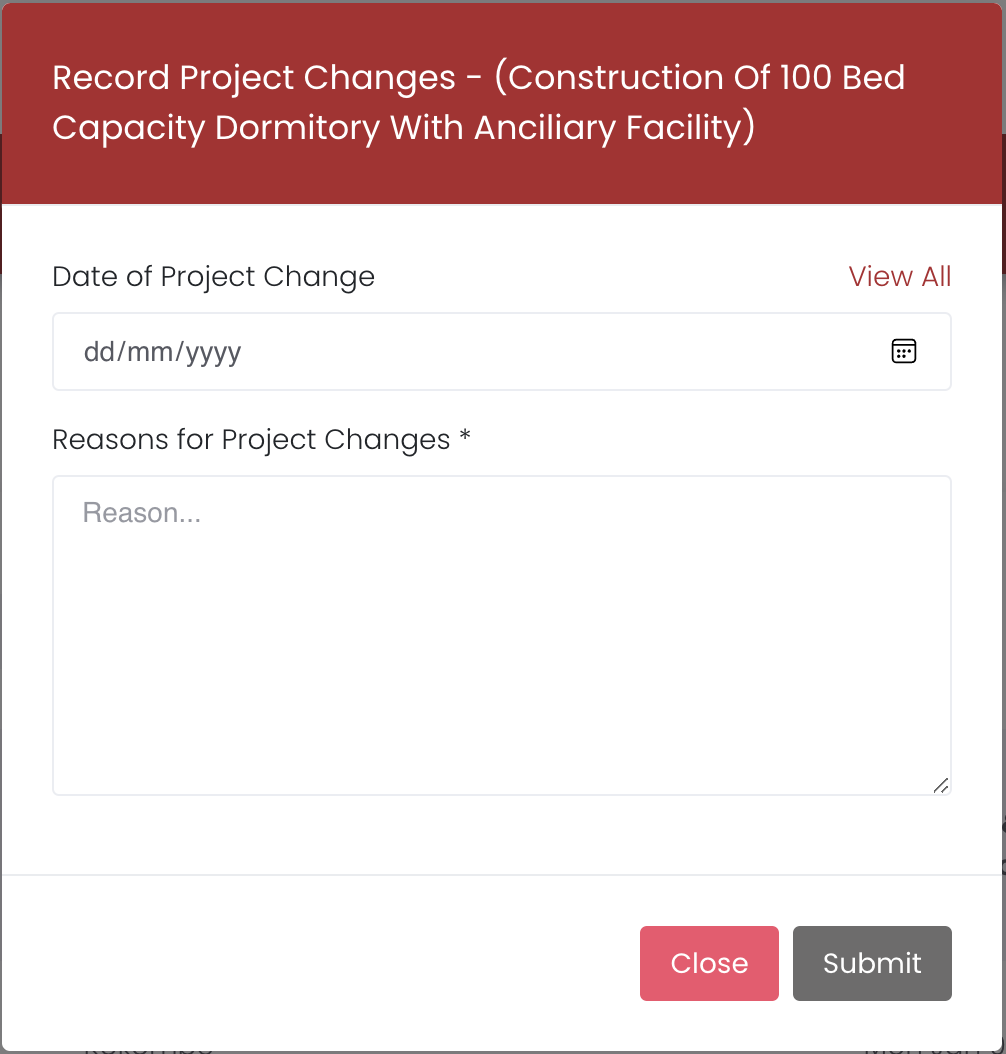
- Project Change
To Record Project Change,
- Click on View all Projects on the Manage Projects page
- Under the Actions icon drop-down menu on the farthest right end of the selected project - as illustrated in the figure(image) above
- Click on Record Project Change
- A Project Status popup window will appear in the center of the screen,
- Select the Date of the change, Explain the reason for the Project Change,
- and click Submit
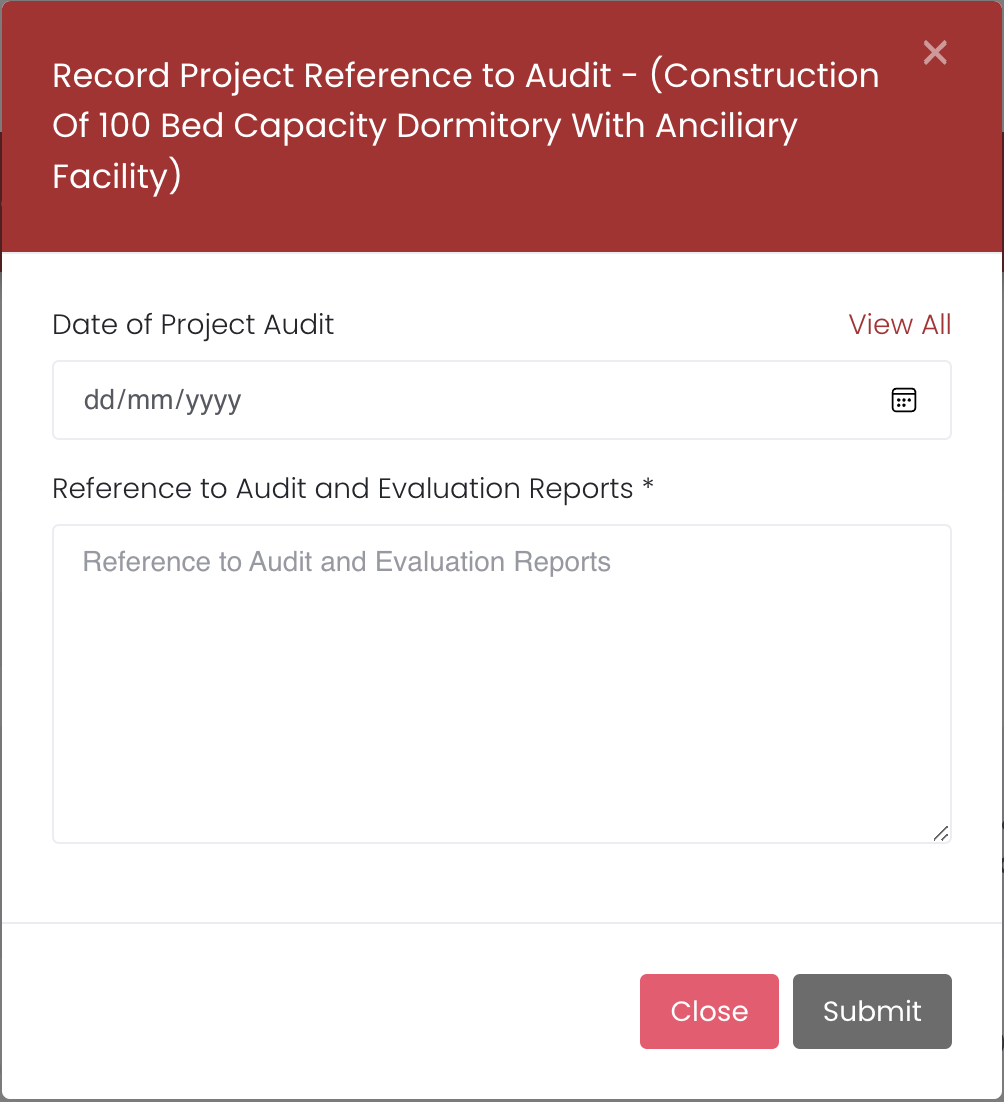
- Project Audit Report
To Record Project Audit Report,
- Click on View all Projects on the Manage Projects page
- Under the Actions icon drop-down menu on the farthest right end of the selected project - as illustrated in the figure(image) above
- Click on Record Project Audit
- A Project Audit popup window will appear in the center of the screen,
- Select the Date of Audit, and put in the reference to the electronic version of the evaluation report in the text area provided
- click Submit
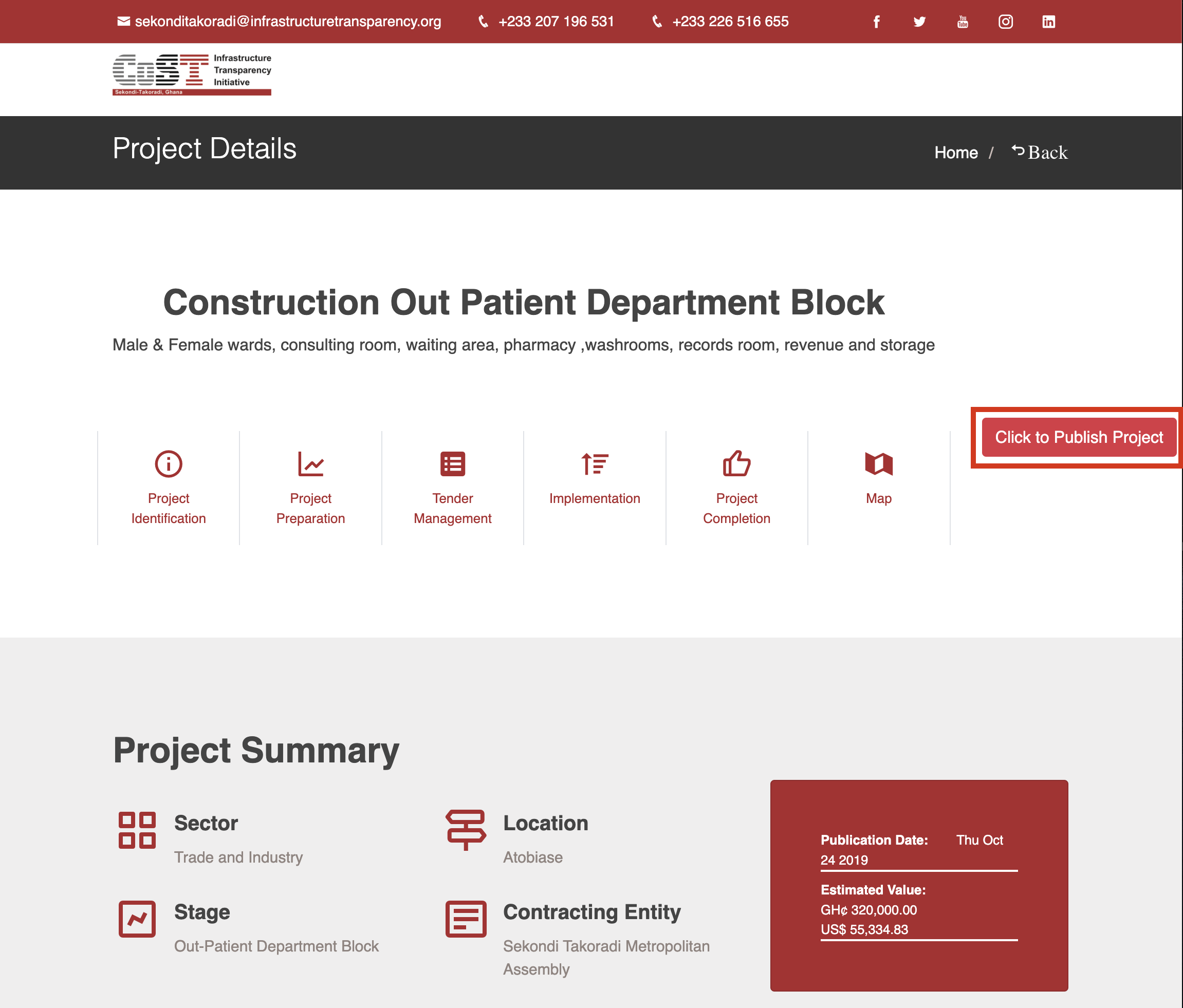
- The Following Advanced Project features are for Users with advanced Administrative Level privileges:
- Publish and Unpublish Project
- Deactivate Project
- Delete Project